
Want Google to discover and index your independent e-commerce website faster? Creating a sitemap is an essential basic step. This article, written from the perspective of a website building beginner , guides you step-by-step through generating and submitting your sitemap, providing practical tips, answers to frequently asked questions, and recommended tools—all easily replicable.
Related reading: Steadily improve Google visibility without needing a full-time SEO expert: Features and trial recommendations for automated SEO tools
A website's map is like its "directory," telling search engines what pages you have, which pages have been updated, and which are important.
For new websites, websites with many pages, deep page hierarchy, or many images/product pages, submitting a sitemap can significantly speed up the indexing process and reduce the probability of being missed.
If you use automated website building tools such as AB Ke Smart Website Builder , many basic SEO tasks (including sitemap submission) can be completed automatically, saving you time and effort.
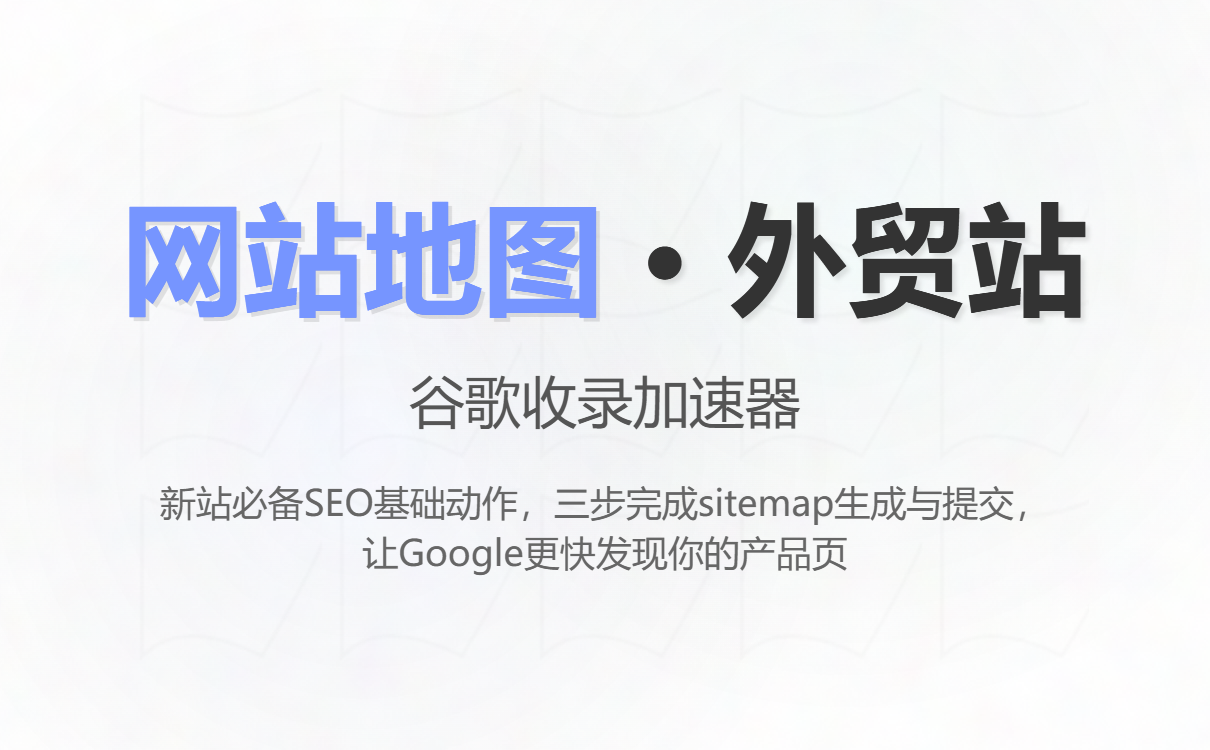
A website that is already accessible (preferably online and with the homepage accessible).
Having Google account permissions for the website domain (i.e. being able to verify the site in Google Search Console).
A tool that can generate XML sitemaps (many website building systems come with it, or you can use online/local generators).
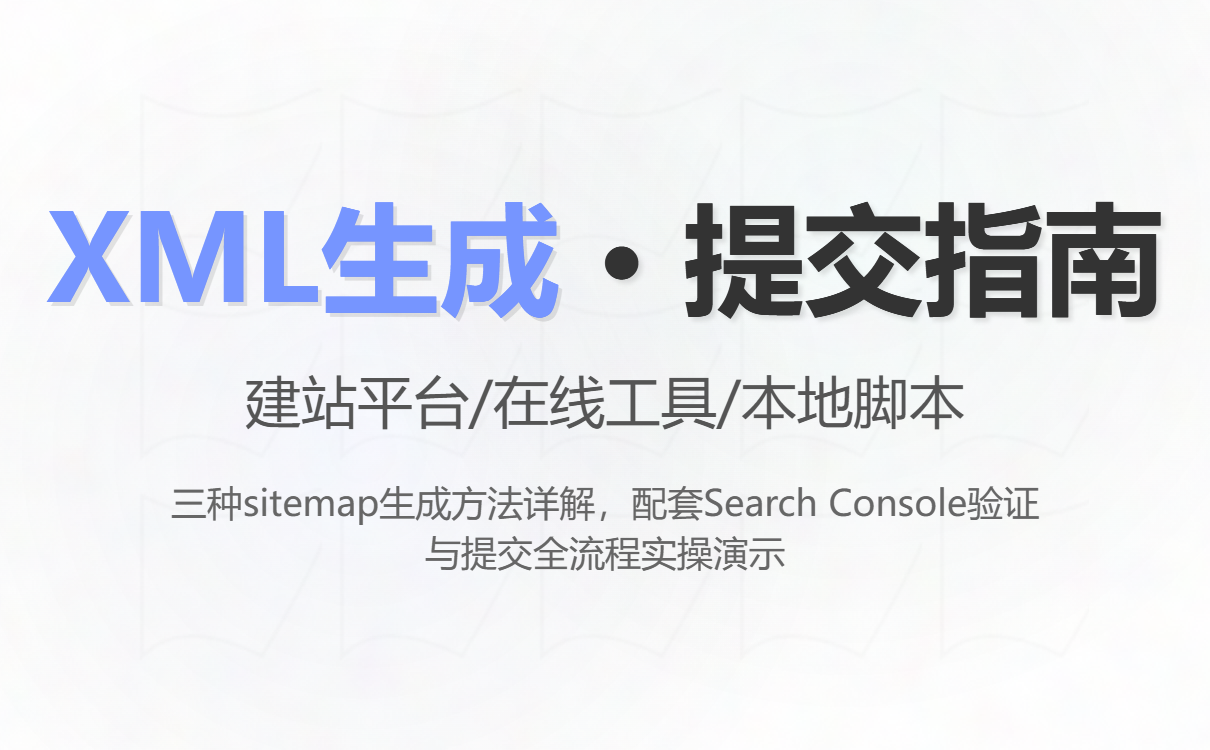
Modern website building platforms (such as WordPress, Shopify, and ABK Smart Website Builder) automatically generate sitemap.xml , typically with the following default address:
https://yourdomain.com/sitemap.xml or https://yourdomain.com/sitemap_index.xml
Operation: After going live, directly access the URL in your browser to see if it can be opened (if you can see the XML list, it means it has been generated).
Common practice: Use an online tool such as "XML Sitemaps Generator", enter your homepage URL, follow the prompts to generate and download sitemap.xml .
Key points of operation:
Enter the homepage URL (e.g., https://yourdomain.com ).
Set the crawl depth/maximum number of pages (the default settings are fine; you can increase them if your site has a lot of pages).
Download the sitemap.xml file after it is generated.
Upload sitemap.xml to the website root directory (via FTP, hosting control panel, or website admin panel file management).
Use tools such as Screaming Frog / Python scripts to crawl websites and output sitemaps (this type is suitable for advanced users).
Place sitemap.xml in the website root directory ( /public_html/ or / ).
Open https://yourdomain.com/sitemap.xml in your browser and confirm that you can access it normally without a 404 error.
Note: If your website uses HTTPS, be sure to check the HTTPS address.
(If you already have Search Console access to this site, you can skip the verification.)
Open the Google Search Console ( https://search.google.com/search-console).
Sign in with your Google account.
Click "Add property" → select "Domain" or "URL prefix".
It is recommended to use the "URL prefix" to submit https:// version separately for new sites (less complicated).
Complete the verification as prompted on the page (common methods: HTML file upload / HTML tags / DNS TXT records).
For beginners who don't understand technology, using HTML tags (putting the given <meta> code into the website's homepage <head> ) is usually the easiest way to do it through the website's backend.
In the Search Console, find "Sitemaps" (under Location: Properties) in the left-hand menu.
In the "Add a new sitemap" / "Submit sitemap" input box, enter your sitemap path, for example, sitemap.xml (the system will automatically complete it to https://yourdomain.com/sitemap.xml ).
Click "Submit".
After submission, the page will display "Submitted Sitemap" and its status (such as "Processed Successfully", "Error Found", etc.).
After submission, the Search Console will parse the sitemap and display the number of submitted links and the number of indexed links .
Common status:
Successfully processed : This means Google has read the sitemap.
Partial Errors/Problems : This usually indicates which URLs are problematic (404, blocked by robots.txt, redirected, returned 5xx, etc.).
If a large number of items are found that are not indexed:
Check if robots.txt ( https://yourdomain.com/robots.txt ) has mistakenly blocked important directories (e.g., Disallow: / ).
Check if the page has noindex meta tag.
The page returned the correct status code (200) instead of a 404/301 error loop.
Check if you need to add server-side rendering or a prerender solution for dynamically loaded content (JS rendering) so that search engines can crawl it.
The website https://yourdomain.com is now live (and accessible).
Visit https://yourdomain.com/sitemap.xml . If you can access it, the platform has automatically generated a sitemap (proceed directly to submit); if you cannot access it, use the online XML Sitemaps generator to generate and upload one.
Add an attribute in Google Search Console: Select "URL prefix" and verify (using HTML tags or the Google verification file).
Open Search Console → On the left, select “Site Map” → Enter sitemap.xml in “Add New Site Map” → Click Submit.
Wait for the Search Console to process (usually from a few minutes to a few days), check the "Committed/Indexed" metrics and fix any errors as prompted.
Built-in features of the website building platform (most efficient) : If you use ABK Smart Website Builder , the platform will automatically generate and submit a sitemap, and automatically handle most SEO details. Advantages: Hassle-free, automated, no manual uploading required.
Online generator : XML Sitemaps Generator (search to find free/paid versions) – suitable for simple static websites.
Google Search Console : Required. Used to submit sitemaps and view indexing/crawl errors.
robots.txt online validator / URL inspection tool (Search Console's URL Inspection) : used to diagnose single-page crawling and indexing.
Screaming Frog (Advanced) : A site crawler suitable for checking the status of a large number of pages and generating sitemaps (the paid version supports more pages).
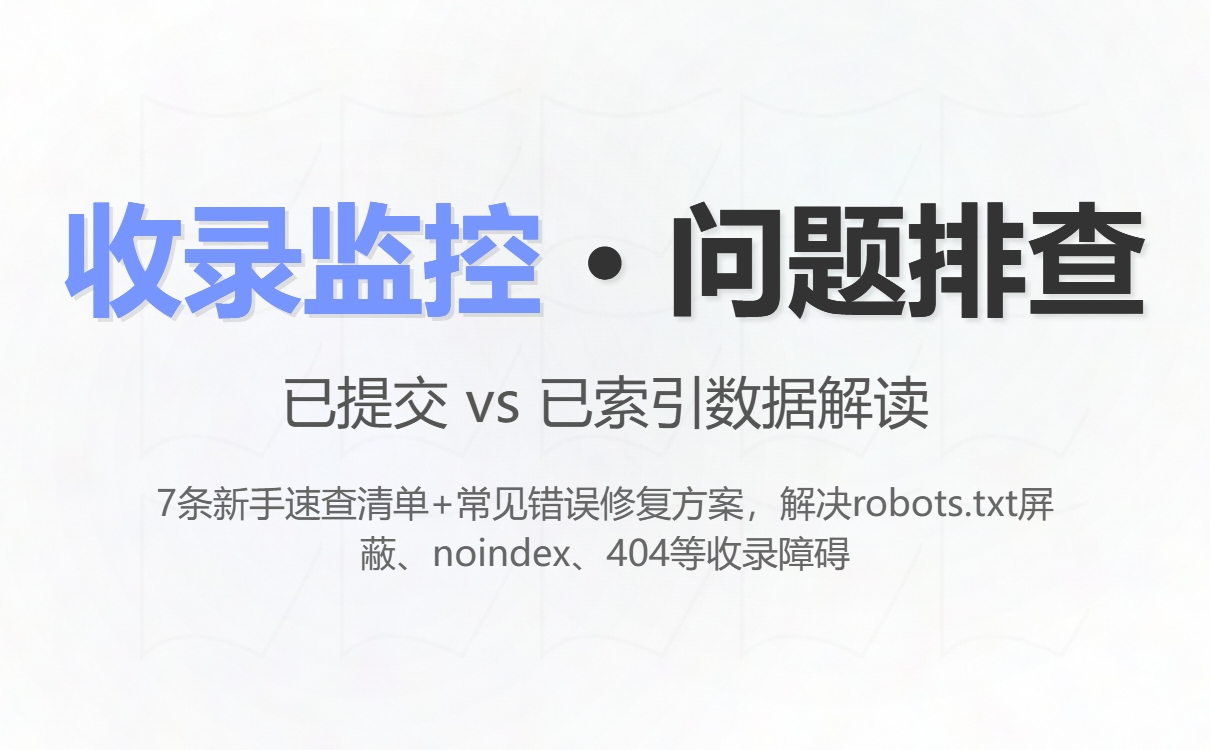
Please confirm that https://yourdomain.com is accessible.
Try accessing https://yourdomain.com/sitemap.xml or .../sitemap_index.xml .
If you don't have a sitemap: generate one using the website builder's backend or online tools and upload it to the root directory.
Add and validate website properties in Google Search Console.
Submit sitemap.xml in Search Console → Sitemap.
Regularly check the "Committed/Indexed" numbers and fix errors (robots, 404, noindex).
If using ABke Smart Website Builder : Confirm that the platform's automatic submission function is enabled (most smart website builders will handle this automatically).
Q1: How long after submitting the sitemap will I see the results?
A: Google usually crawls the sitemap and starts indexing it within a few hours to a few days. The full effect (being included and appearing in search results) may take several days to several weeks, depending on factors such as website quality and external links.
Q2: Do I need to submit multiple sitemaps for a multilingual site?
A: You can put all the URLs in the same sitemap, or create separate sitemaps for different languages and submit them together. Make sure to use hreflang tag to tell the search engine about the language relationship.
Q3: Is there a size limit to the sitemap?
A: A single sitemap can contain a maximum of 50,000 URLs or a file size of 50MB (uncompressed). If this is exceeded, a sitemap index is needed to link multiple sitemaps together. Most small and medium-sized foreign trade websites don't need to worry about this.
The simplest and lowest-cost approach is to launch your website using ABK Smart Website Builder (or a modern website building platform you trust) , confirm that the platform has automatically generated and submitted a sitemap, and then submit it to Google Search Console and observe the results.
For beginners who are willing to do it themselves: follow the steps above to generate, upload, and submit the sitemap, and check the Search Console report regularly. If you encounter any indexing issues, fix them by clicking the error message (robots.txt / noindex / 404).
.png?x-oss-process=image/resize,h_100,m_lfit/format,webp)
.png?x-oss-process=image/resize,h_100,m_lfit/format,webp)

.png?x-oss-process=image/resize,h_100,m_lfit/format,webp)
.png?x-oss-process=image/resize,h_100,m_lfit/format,webp)
.png?x-oss-process=image/resize,h_100,m_lfit/format,webp)
.png?x-oss-process=image/resize,h_100,m_lfit/format,webp)
