
For many foreign trade novices who are just setting up their own cross-border B2B websites, "domain name resolution" sounds like a complex and technical task. However, in reality, it can be easily completed in 10 minutes once you master the steps. Domain name resolution is a fundamental and crucial step before a website goes live. Whether you are using Alibaba Cloud, GoDaddy, or other hosting providers, ensuring the correct mapping of your domain name to the server is the first step in ensuring that customers can access your website smoothly.
Simply put, domain name resolution is the process of pointing your purchased domain name (such as abc.com ) to the actual website server address (IP). Imagine your domain name as a "house number" and the server's IP address as the "GPS coordinates of the house." Domain name resolution is like binding the house number and GPS coordinates together, allowing visitors to accurately find your website.
abc.com or www.abc.com Regardless of which domain registrar you use, the DNS resolution process essentially consists of three steps:
| step | Operation content | illustrate |
|---|---|---|
| 1 | Get server IP address | Obtain it from your hosting provider's backend, such as ABke Smart Website Builder , which displays it directly in the backend. |
| 2 | Log in to the domain management platform to add DNS records. | Typically, two A records need to be added: one for the root domain and one for the "www" prefix, both pointing to the server IP. |
| 3 | Waiting for the parsing to take effect and be verified. | It usually takes 5-10 minutes to take effect, and can take up to 24 hours; you can check it using ping or online tools. |
The following example, using Alibaba Cloud, demonstrates how to quickly add DNS records:
Access 👉 Domain Control Panel
path:
Alibaba Cloud Homepage → Domains → Domain List → Click on your domain
After entering the domain details, there is a very prominent option on the left:
✅ DNS resolution (resolution settings)
Click to enter the parsing management page.
Click "Add Record " and fill in the information as follows:
Record type: A
Host record: @
Record value: Enter your server IP address
TTL: Default 600 (no need to change)
✅ Function: Users can access your website by simply entering abc.com.
Add a second record:
Record type: A
Host record: www
Record value: Enter the IP address as well.
TTL: Default
✅ Purpose: To access www.abc.com You can also open the website.
In most cases, it takes only 5-10 minutes to succeed.
Common verification methods:
Direct access:
If you can access your website, then you have succeeded.
You can enter this on both Windows and Mac:
Does it return the correct IP address? If yes → Effective.
Simply enter the domain name and check if the A record points to your server IP.
After analysis, you can use the following methods to check:
http://abc.com or http://www.abc.com to see if you can open the website page.ping abc.com to see if it returns the correct IP address.| Problem manifestation | Common causes | Solution |
|---|---|---|
| The domain name cannot be accessed, and the browser displays an error. | DNS resolution not fully implemented (DNS cache delay) | Wait patiently for 10 minutes to 24 hours, and perform regular ping checks. |
| www.abc.com is accessible, abc.com is unavailable. | A record missing root domain "@" | Add the A record with "@" and verify it. |
| The DNS resolution points to an incorrect IP address, and the website cannot be accessed. | Incorrectly entered server IP address | After confirming the correct IP address, modify the record. |
| Multiple A record conflicts | Old parsing was not deleted, resulting in duplicate records. | Clean up invalid records and retain only one correct IP address. |
In the AB Guest website building process, we have already selected and displayed recommended domain name service providers for users.
You don't need to leave the website building interface, you don't need to find the entry point yourself, and you don't need to worry about choosing the wrong platform.
Process Experience:
Click "Purchase Domain" when building your website.
The system automatically redirects to the recommended service provider's secure entry point.
Enter the domain name you want to register (e.g., brand-machinery.com).
Purchase can be completed with one click.
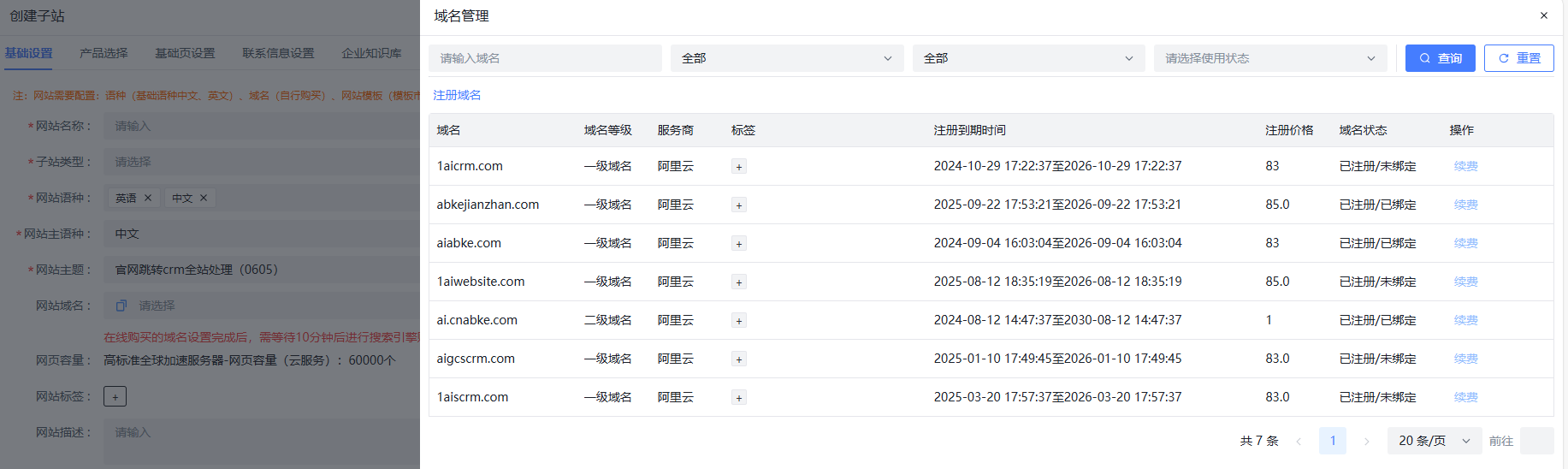
This is precisely the advantage of ABke Smart Website Builder as the core foundation of "Foreign Trade B2B Smart Marketing Solution": minimizing the technical threshold, allowing you to focus on acquiring international inquiries and business cooperation.
For website building beginners, the only difficulty in domain name resolution is "not knowing where to click".
However, if you follow the steps in this article, you should be able to succeed on your first try:
Find the server IP
Add two A records (@ + www)
Waiting for it to take effect (approximately 10 minutes).
Domain Name → DNS Resolution → Add DNS Record → Enter IP Address → Save
You can ping or access it directly.
If you are building an international trade website, an overseas inquiry website, or an official website for the machinery and equipment industry, then I highly recommend using AB-Ke Smart Website Builder . It can not only reduce website building time, but also automate the continuous acquisition of customers for your website.
Related articles:
One website building tip a day | What are the essential things to do before building a website?
.png?x-oss-process=image/resize,h_100,m_lfit/format,webp)
.png?x-oss-process=image/resize,h_100,m_lfit/format,webp)

.png?x-oss-process=image/resize,h_100,m_lfit/format,webp)
.png?x-oss-process=image/resize,h_100,m_lfit/format,webp)
.png?x-oss-process=image/resize,h_100,m_lfit/format,webp)
.png?x-oss-process=image/resize,h_100,m_lfit/format,webp)
